The default path is where users will be redirected by default. They will be redirected there if none of the traffic distribution rules meet your requirements.
To set up a default path click the “Add landing page” button. A pop-up message with a list of landings available for your account will appear. Use the filters to simplify the search to the essential options. Opposite every landing page you can find a preview icon, pointing at this with a cursor will give you a screenshot of a certain landing page.
If you want to create a new landing click the “Create Landing Page” button.
You can add several landing pages to the path simultaneously. Split settings can be changed in the main menu.
After you've marked one or several landing pages, please click “Save & Continue”.
Splitting is easy to set up. In the “Share” column you will need to specify the percentage ratio your landing pages will be displayed in. For example – you've got two landing pages and you want them to split test. In this case it will be 50% for each. Remember that the sum of all values in the “Share” column should be 100% in total.
Now, when the landing pages are added and the splitting is set up, it's time to appoint a target site where the users will be redirected to from the landing page (or directly in case the Direct link function is used).
Click the “Add offer” button. You will see a drop-down list. You will be proposed to choose one of the following options: Create new offer; Select offers; Select Partner Platform’s Offer. If you have previously created offers and want to choose one of them, click "Select offer". If you have connected accounts and want to use one of the Partner Platform's offers, select the corresponding option.
If you want to create an offer, click "Create new offer". A pop-up message will appear. Here you'll see mandatory fields such as the offer's name and the URL our system will deliver traffic to. Note that the URL must start with “http://” or "https://". Then click "Save" button.
After you finish the Default Path setup, you can create as many paths with your own redirect rules as you want. When adding other paths you have to specify redirect rules for them first. The rest of setup process is the same as for the default path.
How to set Paths? Print
Modified on: Tue, 25 Nov, 2014 at 9:20 AM
Did you find it helpful? Yes No
Send feedbackSorry we couldn't be helpful. Help us improve this article with your feedback.