In order to add a landing page to your campaign you can create your own new one or choose one of the offered templates.
If you want to start creating an LP from the very beginning, click “Start with blank page”. You can also click “Choose from existing templates” to use our templates. Or you can use your previously created self-hosted landing page. To do this, choose "Use self-hosted landing page". Then click “Continue.”
Now let's review everything in detail:
If you've selected the “Start with blank page” option, please specify the Name, Language, Vertical, Traffic type (Web or Mobile), and Editor (choose either the Visual or HTML editor. Please note that you will only be able to edit the page in the editor you've originally chosen).
All these fields are mandatory.
Click “Continue” to move to the selected editor. Once you have finished creating your landing page click “Close editor.”
If you've selected “Choose from existing templates” you'll need to fill out the following mandatory fields: Name, Language, Vertical, and Traffic Type. Then click “Continue” and choose the template you wish to use.
First you will see the templates related only to a certain type and vertical of traffic. To view the others you'll have to rearrange a filter.
You can visually control your progress with the “Preview” option. After you've found a template you like, click “Use This” to start editing.
For sample templates the visual editor is used, whereby changes can be applied with a “Drag & Drop” option.
To confirm the changes click “Close editor.”
If you want to add your self-hosted landing page to the campaign, you’ll have to add it to the list of your landing pages on AdsBridge first. To do this, choose the option “Use self-hosted landing page”. You will need to fill in the following mandatory fields: Name, Language, Vertical, Landing page URL, Traffic Type.
Below this fields you can see the Call to action button(s) code. Click the “Copy to clipboard” button to copy this code. Then add it to the call-to-action button(s) of your landing page to redirect users from the landing page to the required offer and to pass all the data to AdsBridge.
After you’re done, please click the “Continue” button to save landing page.
Congratulations! You've successfully created a landing page that can be used in your campaigns!
Please note that each landing page can only be changed and modified in the editor it was created with!
How can I create landing pages? Print
Modified on: Thu, 22 Jan, 2015 at 10:16 AM
Did you find it helpful? Yes No
Send feedbackSorry we couldn't be helpful. Help us improve this article with your feedback.