In the “Campaigns” section you can create and manage already running campaigns. To create a new campaign click the “Create Campaign” button. Here you can enter general info about the campaign. As
you can see, these fields are marked with a “*”, which indicates that
filling them out is mandatory. You will also see “?” marks. These are
system hints that will come in handy for further work.
So let's see what you can set up on the first step of the whole campaign creation process.
Domain - is your campaign domain. You can use either standard AdsBridge domain (xxxx.adsb4all.com) or place a link of your self-hosted domain.
Group - is a feature made for your convenience. You can sort your campaigns by any parameters you want. You can add a new group if necessary by clicking on the "+" button or choose the existing one from the drop-down list.
Campaign name - here you can name your campaign.
Cost model - here you can choose the cost model for your campaign. CPV(cost per visit) - model assigns cost entered below to each visit on your campaign. The entered value will be used for calculating spends if the cost value will not be received from the traffic source in the "Cost" parameter. CPA(cost per action) - model assigns cost entered below to each conversion. RevShare(revenue share) - model takes the share of each payout and assigns this value as costs to each conversion
Hide referrer - this option either substitutes your campaign URL by our system domain name if the option set ON, or blanks referrer if you use "Meta refresh" feature. Our meta refresh is double by default. You can use these features if you want to hide your campaign details from your Affiliate network, for example.

Campaign tokens - tokens are specific parameters that can be attached to the URL of your campaign in order to transfer their values from the traffic source to AdsBridge or to the target site. You can either select an existing traffic source, that you've already set in the "Traffic sources" section or create a custom one here, at the first step of campaign creation. Each traffic source has it's own macro for each parameter. TrafficHunt as an example. You can attach only six primary tokens to your URL ( their values will be revealed at the Statistics) and as many additional tokens as you want. Their values you can see at the affiliate network side, for instance.

When the setting is done just click " Continue" to go to the second step of campaign creation.
On this step you can see Path settings. Path is a set of landing pages, offers and redirect rules which traffic has to meet in order to be redirected to these offers and landing pages.
Default path is where users will be redirected by default. They will be redirected there if none of the traffic distribution rules meet your requirements.
1. By clicking this button you can add landing pages to your campaign. If you tick the checkbox "Direct Link" - traffic will be redirected to the offer without coming to a landing page. You can add several landing pages to the Path at a time.
2. You can split traffic between the landing pages you've added ( just set the percentage per each LP)
3. You can also set LP active or inactive if you need to.
4. By clicking this button you can add a\offers to your campaign. You can either create a new offer in
the pop-up or add the existing one. You can add several offers to the Path at a time

5. You can split traffic between the offers you've added ( just set the percentage per each offer)
6. You can also set offer active or inactive if you need to.
By clicking the "Add new Path" button you can set a new path with redirection rules for your traffic 
For example, you have offer just for Netherlands, for any devices using IOS and just for mobile traffic. You can set it like that:

If traffic will not meet these requirements, it'll go to the default path. The full list of available rules is the following:


The other settings ( landing page settings or offer settings) are just the same as in default path. You can add as many Paths you want and set a priority for them. It means that if you have Paths with similar rules, the Path in which traffic meets more conditions will be higher in priority.
Step 3.
On this step you can set your postbacks with our tracking pixels. Pixel is a feature that notifies AdsBridge that a user followed your campaign link from the traffic source to the target site. It's required for the statistics.
s2s pixel (server to server) is the most secure and reliable method of counting conversions. This is my s2s postback link:
http://yawj.adsb4all.com/trackpixel/track?tid=YOUR_NETWORK_TOKEN&amt=REPLACE&txid=REPLACE
Tid passes unique click id, amt passes payout, txid passes transaction id. To get this link working make sure to replace "YOUR_NETWORK_TOKEN" part with:
#s2# - if your Affiliate network uses the CAKE platform
{aff_sub2} - if your affiliate network uses HasOffers platform
with custom macro if your Affiliate network uses custom platform.
amt and txid macro are custom for every Affiliate network.
In order to track conversions make sure to place s2/aff_sub2/custom macro to the Tracking Token field while
creating the offer: